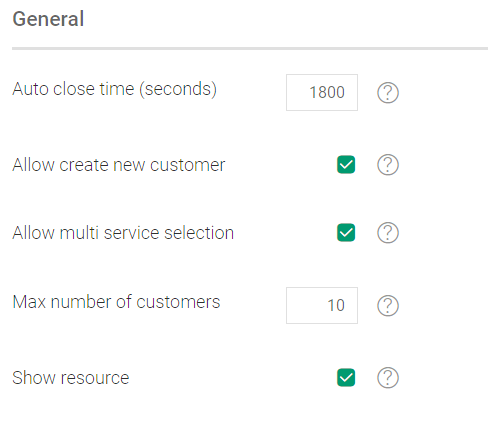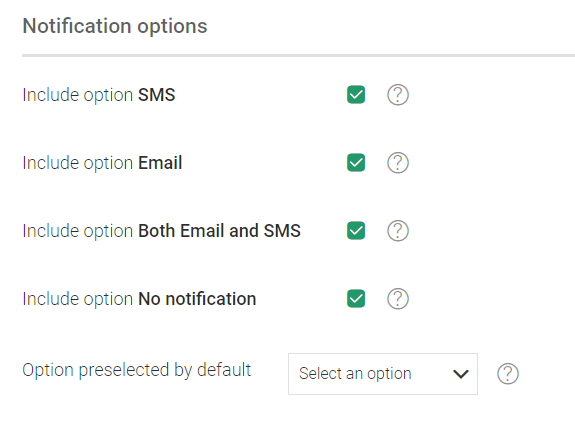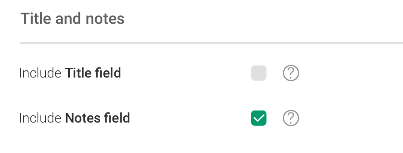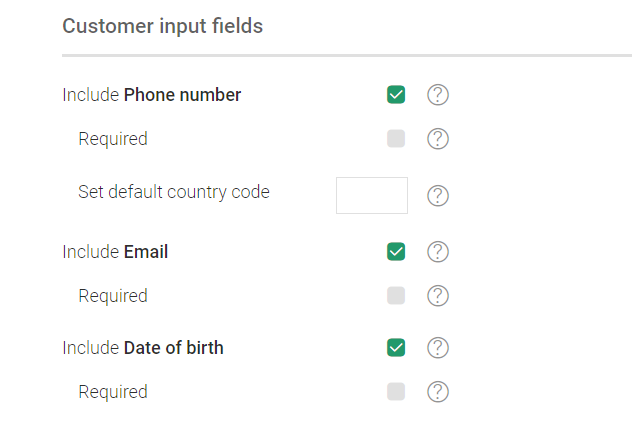Settings
 To change the settings for Appointment Booking, open the application from the Orchestra home page, and press the settings
To change the settings for Appointment Booking, open the application from the Orchestra home page, and press the settings icon in the top bar.

The
Settings page can only be accessed if you have an administrator role.

Changes made will be effective the next time a user logs out and in again. It is recommended that changes are done during non office hours.

The
Time convention (AM/PM vs 24 h) setting has been moved to the
Parameters tab, in the Orchestra
System Administration application.
The Settings page is divided into different areas described in more detail below.
General
The following settings are available:
• Auto close time (seconds) - default is 1800. The Appointment Booking application automatically closes after this time of inactivity.
• Allow create new customer - enabled by default. If this check box is checked, the option and button to create a new customer will be available.
• Allow multi service selection - enabled by default. If this check box is checked, it will be possible to select several services.
• Max number of customers - default is 10.
• Show resource - enabled by default. If this check box is checked, the name of the resource will be displayed.
Notification options
The following settings are available:
• Include option SMS - enabled by default. If this check box is checked, the SMS notification option will be available.
• Include option Email - enabled by default. If this check box is checked, the Email notification option will be available.
• Include option Both Email and SMS - enabled by default. If this check box is checked, the Both Email and SMS notification option will be available.
• Include option No notification - enabled by default. If this check box is checked, the No notification option will be available.
• Option preselected by default - Select which of the enabled notification options should be preselected as default notification option.
Title and notes
The following settings are available:
• Include Title field - If this check box is checked, the option to add an appointment title will be available. Disabled by default.
• Include Notes field - If this check box is checked, the option to add notes to an appointment will be available. Disabled by default.
Customer input fields
The following settings are available:
• Include Phone number - If this check box is checked, the phone number field will be included.
• Required - If this check box is checked, the phone number field is set as required.
• Set default country code - enter the country code that should be used by default (can be overwritten). Valid values are 0-9 and the + sign.
• Include Email - If this check box is checked, the email field will be included.
• Required - If this check box is checked, the email field is set as required.
• Include Date of birth - If this check box is checked, the date of birth field will be included.
• Required - If this check box is checked, the date of birth field is set as required.
 The Settings page can only be accessed if you have an administrator role.
The Settings page can only be accessed if you have an administrator role. Changes made will be effective the next time a user logs out and in again. It is recommended that changes are done during non office hours.
Changes made will be effective the next time a user logs out and in again. It is recommended that changes are done during non office hours. The Time convention (AM/PM vs 24 h) setting has been moved to the Parameters tab, in the Orchestra System Administration application.
The Time convention (AM/PM vs 24 h) setting has been moved to the Parameters tab, in the Orchestra System Administration application.