 Please note that the Upgrade wizard will run all necessary scripts etc. for you. There is no need to run any scripts manually, unless specifically stated!
Please note that the Upgrade wizard will run all necessary scripts etc. for you. There is no need to run any scripts manually, unless specifically stated!  Please note that the Upgrade wizard will run all necessary scripts etc. for you. There is no need to run any scripts manually, unless specifically stated!
Please note that the Upgrade wizard will run all necessary scripts etc. for you. There is no need to run any scripts manually, unless specifically stated! 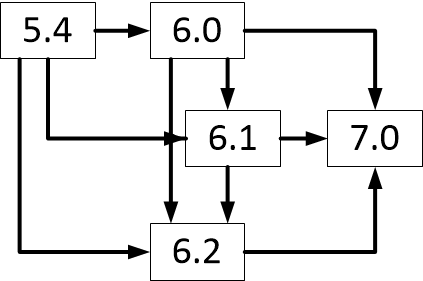
Step | Information | Check |
|---|---|---|
Check your possible upgrade path. | ||
Make sure that you have read through the Release Notes document, since it contains important information that needs to be considered before upgrade commences. | ||
Make sure that you have your license details in place. |  You can not use the same license key as for your current Orchestra version, if that version is Orchestra 5.x, since the Licensing model has been completely updated for Orchestra 6.x. For more information, see “Licensing” . You can not use the same license key as for your current Orchestra version, if that version is Orchestra 5.x, since the Licensing model has been completely updated for Orchestra 6.x. For more information, see “Licensing” . | |
Obtain or download all software artefacts to be upgraded. | ||
Make sure that the Orchestra Installation folder isn’t set to read only. This can be set in the properties for that folder. | ||
Backup installation folder. |  If you use the normal Windows operation of copying and pasting the folder, or dragging and dropping it, you may encounter problems with file names being too long. This means that some files will not be copied and you will be prompted about this problem. If this happens, cancel the copy operation and remove anything that was already copied to the target folder. Then, try using robocopy command line tool, instead. Entering “robocopy system backup /E” on the command line, for example, will copy the folder named “system” and make a copy named “backup”. Change these names as desired. If you use the normal Windows operation of copying and pasting the folder, or dragging and dropping it, you may encounter problems with file names being too long. This means that some files will not be copied and you will be prompted about this problem. If this happens, cancel the copy operation and remove anything that was already copied to the target folder. Then, try using robocopy command line tool, instead. Entering “robocopy system backup /E” on the command line, for example, will copy the folder named “system” and make a copy named “backup”. Change these names as desired. | |
Backup databases. | ||
Backup media content files. Optionally snapshot VM if using virtual machine technology for host. | Media content is all media files, such as images and videos, that are running on media displays and similar surfaces. | |
Prepare Regression Tests. | See “Regression Test” . | |
Prepare Performance Tests. | See “Performance Test” . |
 To be able to verify a successful central setup, you need to upgrade at least one distributed queue agent. When central and stat have been successfully verified, you can upgrade the rest of the distributed queue agents. The reason for this is that central and stat cannot be reverted if queue agents have been upgraded.
To be able to verify a successful central setup, you need to upgrade at least one distributed queue agent. When central and stat have been successfully verified, you can upgrade the rest of the distributed queue agents. The reason for this is that central and stat cannot be reverted if queue agents have been upgraded.